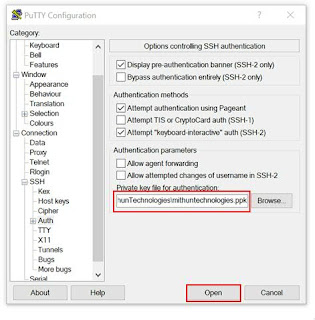http://mithuntechnologies.com/
http://mithuntechnologies.co.in/
AWS CLI Commands
The AWS CLI is an open-source tool which we can use to connect to AWS account , manage your AWS resources and services from command line interface.
Using AWS CLI we can automate manual AWS tasks through pragmatically.
Note: Installing AWS CLI we need to install Python (Python 2 version 2.6.5+ or Python 3 version 3.3+) first.
#aws -version: It will display the AWS CLI version which you have installed.
#aws configure: Using this command we can configure AWS Access Key ID, AWS Secret Access Key, region and output format.
An AWS CLI command has the following structure:
#aws <command> <subcommand> [options and parameters]
---------------------------------------------------------------------------------------------------------------------
Elastic Cloud Compute (EC2)
#aws ec2 describe-instances: It will display all the ec2 instances.
#aws ec2 describe-instances --filters "Name=instance-type, Values=t2.micro”: It will display all the ec2 instances which are having the instance type is t2.micro.
# aws ec2 describe-instances --filters "Name=tag:Name, Values=RedHat Server": It will display all the ec2 instances which are having the Tag name is "RedHat Server".
#aws ec2 terminate-instances --instance-ids i-0cf83a9889a47e9e8: It will delete the instance ids which you specified.
See Below output after running above command.
i-0cf83a9889a47e9e8 à ec2 instance id.
Below screenshot from AWS admin console.
#aws ec2 describe-instances --filters Name=instance-state-name,Values=stopped --region ap-south-1 --output table : It will display all instances that are currently stopped.
#aws ec2 describe-instances --filters Name=instance-state-name,Values=stopped --region ap-south-1 --output table : It will display all instances that are currently stopped.
------------------------------------------------------------------------------------------------------
Identity and access management (IAM)
#aws iam list-users --output table: It will display users in a table format.
Here
- ARN: It is the Amazon resource name to identify the user
- Create Date: It is the user creation date in ISO 8601 date-time format
- User ID: It is a unique id of each IAM user
- User Name: It is a friendly user name that we specify while creating the IAM user.
#aws iam create-user --user-name ruthvik: It will create an IAM user.
---------------------------------------------------------------------------------------------------------------------
Simple Storage Service (S3)
#aws s3 ls: It will display all the S3 buckets.
---------------------------------------------------------------------------------------------------------------------
Virtual Private Cloud (VPC)
---------------------------------------------------------------------------------------------------------------------
References
https://docs.aws.amazon.com/cli/latest/index.html